How to Register Cases from Social Media Platforms in Creatio
Blog post descripIn today’s fast-paced digital world, customers expect quick and efficient responses from businesses, often reaching out through social media platforms like Facebook, Instagram, Twitter, LinkedIn, and WhatsApp. To manage these interactions effectively, businesses need a streamlined way to register, track, and resolve customer cases. This is where Creatio, a powerful low-code CRM and automation platform, comes into play. With Creatio, businesses can automatically register customer queries from social media platforms as cases, ensuring no request is missed and response times are optimized. In this comprehensive guide, we will walk you through the exact steps to integrate Facebook, Instagram, Twitter, LinkedIn, and WhatsApp with Creatio to enable automated case registration and efficient case management.tion.
3/24/20253 min read
Step 1: Enable Omnichannel Communication in Creatio
Before integrating social media platforms, ensure that Omnichannel Communication is enabled in Creatio.
How to Enable Omnichannel Support:
Log in to Creatio and go to System Designer (⚙️ in the top-right corner).
Navigate to "Communication Panel Settings."
Ensure that Omnichannel Communication is enabled to allow integrations with different social media platforms.
Once this is activated, you can proceed with integrating individual platforms.
Step 2: Integrating Social Media Platforms for Case Registration
1. Facebook & Instagram Integration
Prerequisites:
A Facebook Business Page.
An Instagram Business account linked to your Facebook Page.
Admin access to Facebook Business Suite.
Integration Steps:
Go to System Designer → Click "Facebook Integration."
Click "New Facebook Integration" and log in to your Facebook Business Account.
Select the Facebook Page and Instagram Business Account you want to integrate.
Grant permissions to allow Creatio to read messages and comments.
Enable "Create Cases from Messages and Comments."
Click "Save" to complete the setup.
How It Works:
Any message sent to your Facebook page or Instagram DM will be automatically logged as a case in Creatio.
Comments on posts can also be converted into cases based on predefined rules.
Customization Options:
Define Keywords: Set up rules to flag urgent messages (e.g., “complaint,” “urgent,” etc.).
Auto-Assignment: Assign cases to specific agents based on query type.
2. Twitter Integration
Integration Steps:
Go to System Designer → Open "Twitter Integration."
Click "New Twitter Integration."
Log in with your Twitter Business Account.
Select "Track Mentions & Messages."
Enable "Create Cases for Mentions and Direct Messages."
Click "Save" to complete the integration.
How It Works:
Any tweet mentioning your company handle (e.g., @yourbusiness) will create a case.
Direct messages (DMs) sent to your business account will be logged as cases.
Customization Options:
Keyword-Based Tracking: Track complaints, support requests, or inquiries using specific hashtags or keywords.
Auto-Tagging: Apply categories such as billing issue, technical support, etc.
3. LinkedIn Integration (Workaround Required)
Currently, LinkedIn does not provide a direct API for case registration. However, you can still capture LinkedIn messages using two workarounds:
Option 1: Email-to-Case Setup
Enable email notifications for LinkedIn messages in your LinkedIn settings.
Set up a dedicated support email (e.g., support@yourcompany.com).
Use Creatio’s Email-to-Case feature to automatically convert emails into cases.
Option 2: Manual Case Creation Using Sales Navigator
Integrate LinkedIn Sales Navigator with Creatio.
Capture LinkedIn messages as leads and manually convert them into cases.
4. WhatsApp Integration (Using Twilio or Direct API)
Prerequisites:
A WhatsApp Business API Account (via Twilio or other providers).
A Verified Business Account on WhatsApp.
Integration Steps (Using Twilio):
Go to System Designer → Open "WhatsApp Integration."
Select "New WhatsApp Channel."
Enter Twilio Account SID & Auth Token.
Enter WhatsApp API credentials provided by Twilio.
Enable "Create Cases from WhatsApp Messages."
Set up Automated Responses (e.g., “Thank you for contacting us, an agent will respond shortly”).
Click "Save" to activate the integration.
How It Works:
Any incoming WhatsApp message is converted into a case.
Agents can respond directly from Creatio’s case management module.
Step 3: Automating Case Management in Creatio
Once cases are being registered from social media, it’s important to automate case routing and resolution.
1. Automatic Case Assignment
Go to System Designer → Open "Case Management Settings."
Define Rules for Assigning Cases, such as:
Assign Facebook & Instagram cases to Social Media Support Team.
Assign Twitter cases based on keyword triggers.
Assign WhatsApp cases to live chat agents.
2. SLA Management (Service Level Agreement)
To ensure timely responses, configure SLA rules:
Open "Case Management" → Click "SLAs."
Set response times for different platforms (e.g., Twitter cases must be responded to within 2 hours).
Enable notifications for overdue cases.
3. Custom Dashboards & Reports
To track social media cases, create a dashboard:
Go to "Analytics & Reports."
Click "Create New Dashboard."
Add widgets for:
Total Cases by Platform (Facebook, Twitter, etc.).
Case Resolution Time by Agent.
Customer Satisfaction Score (via feedback forms).
Step 4: Testing & Optimization
After integration, test the setup by sending test messages from each platform and verifying that cases are:
✅ Automatically created in Creatio.
✅ Properly categorized and assigned.
✅ Resolved within SLA timelines.
If any issues arise, adjust routing rules, automation scripts, or integration settings.
Conclusion
By integrating Creatio with social media platforms, businesses can streamline customer service, improve response times, and enhance engagement. Setting up automated workflows ensures that no customer query goes unanswered, boosting satisfaction and efficiency.
Would you like a detailed video walkthrough or support for any specific platform? Let us know! 🚀
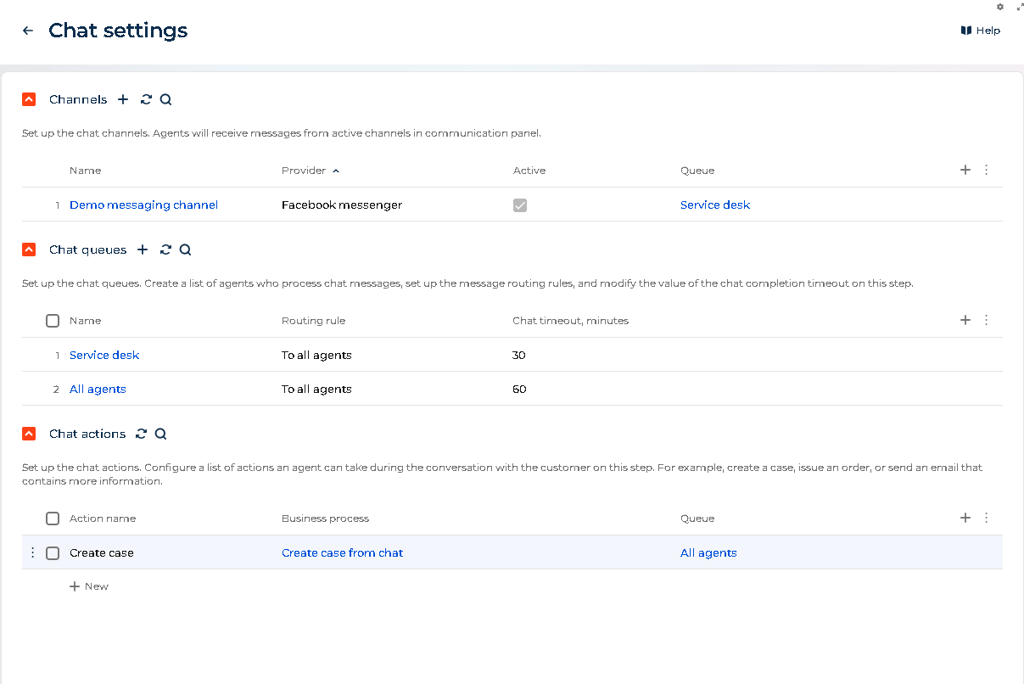
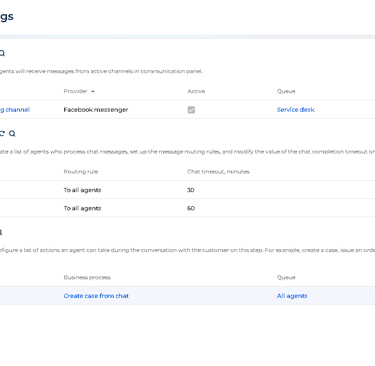
AavishkarIT Solutions
Innovate Faster, Automate Smarter
Contact
info@aavishkarit.com
+918368785127
© 2025. All rights reserved.
Industries
Cloud and Devops Services
Custome CRM developemnt
By submitting this form, you confirm that you agree to the storing and processing of your personal data by AavishkarIT as described in the Privacy Policy.
Services
Low Code / No Code
Education
HyperAutomation Services
Financial Services
Healthcare
Travel
IT & Software Services
Consulting & others
